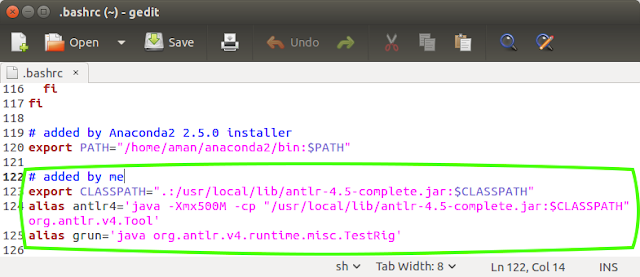How to install Anaconda (conda) in Ubuntu/Linux
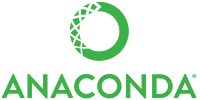
Anaconda is a packaging tool and installer. The main difference between Anaconda and pip is that anaconda works for python and also non-python packages where as pip is only for python packages. 1.Download anaconda Download either for Python 2.7 (32bit/64bit) or Python 3.5 (32bit/64bit) Just download any one of these. For Python 2.7 64 bit wget https://3230d63b5fc54e62148e-c95ac804525aac4b6dba79b00b39d1d3.ssl.cf1.rackcdn.com/Anaconda2-2.5.0-Linux-x86_64.sh 32 bit wget https://3230d63b5fc54e62148e-c95ac804525aac4b6dba79b00b39d1d3.ssl.cf1.rackcdn.com/Anaconda2-2.5.0-Linux-x86.sh For Python 3.5 64 bit wget https://3230d63b5fc54e62148e-c95ac804525aac4b6dba79b00b39d1d3.ssl.cf1.rackcdn.com/Anaconda3-2.5.0-Linux-x86_64.sh 32 bit wget https://3230d63b5fc54e62148e-c95ac804525aac4b6dba79b00b39d1d3.ssl.cf1.rackcdn.com/Anaconda3-2.5.0-Linux-x86.sh 2. Install anaconda bash Anaconda*.sh 3. Verify if conda was installed conda --version