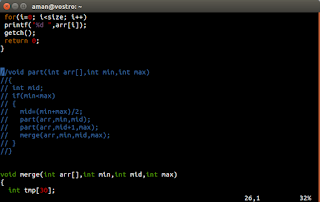How to Write, Compile and Run a C/C++ Program in Fedora Terminal
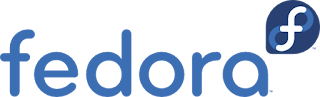
In this tutorial we will see how to how to write, compile and run a C or C++ program in fedora terminal itself i.e writing, compiling and execution of the program will be done within the terminal itself. For writing any program we need a console (terminal) based text editor. I 'll be using vim editor, there are many more like nano, jed, emacs... Read more »